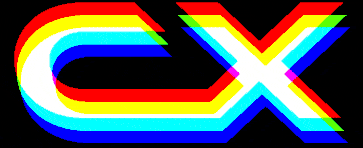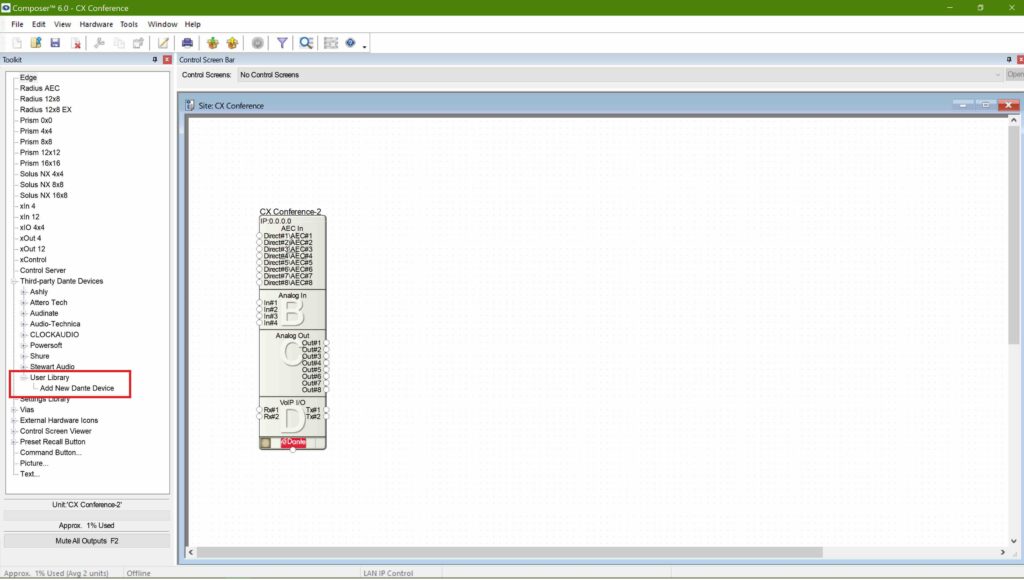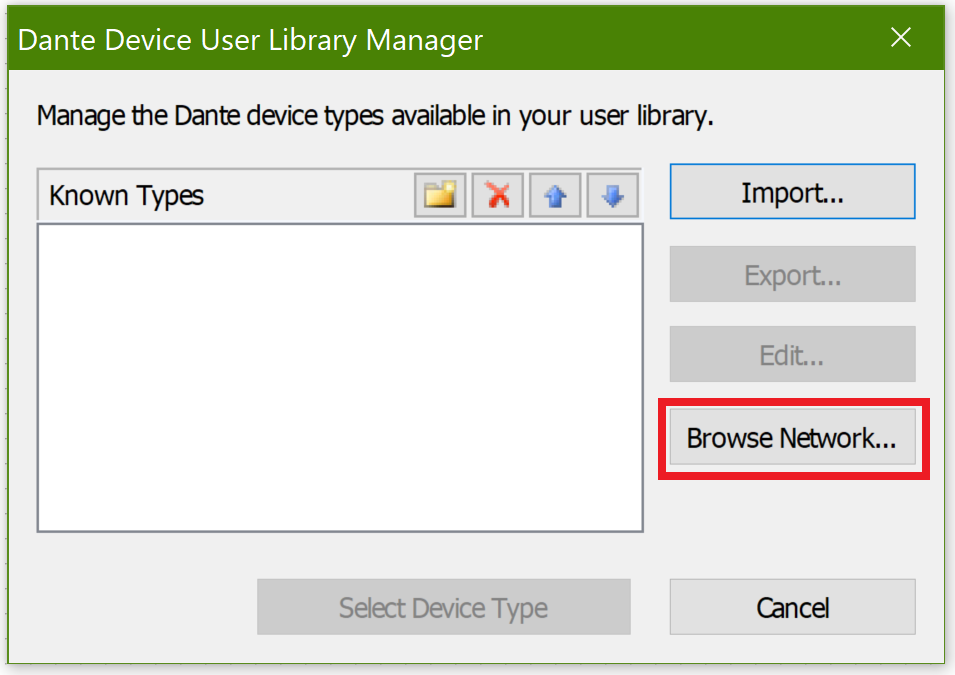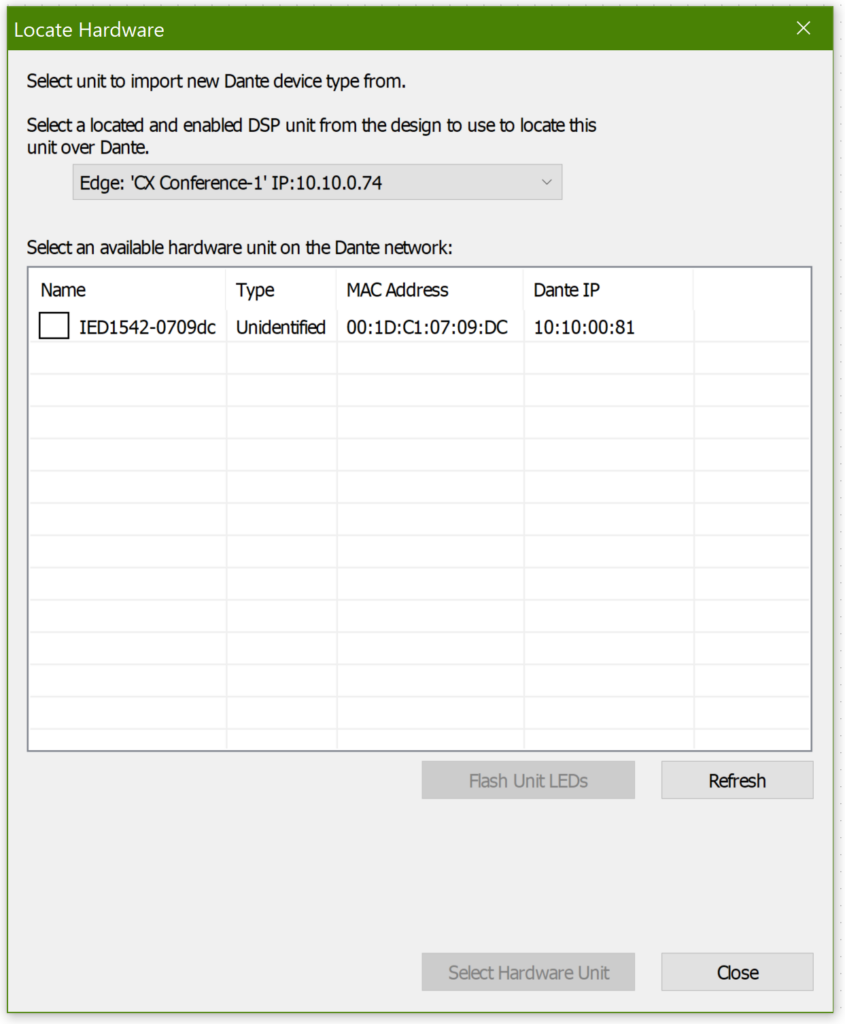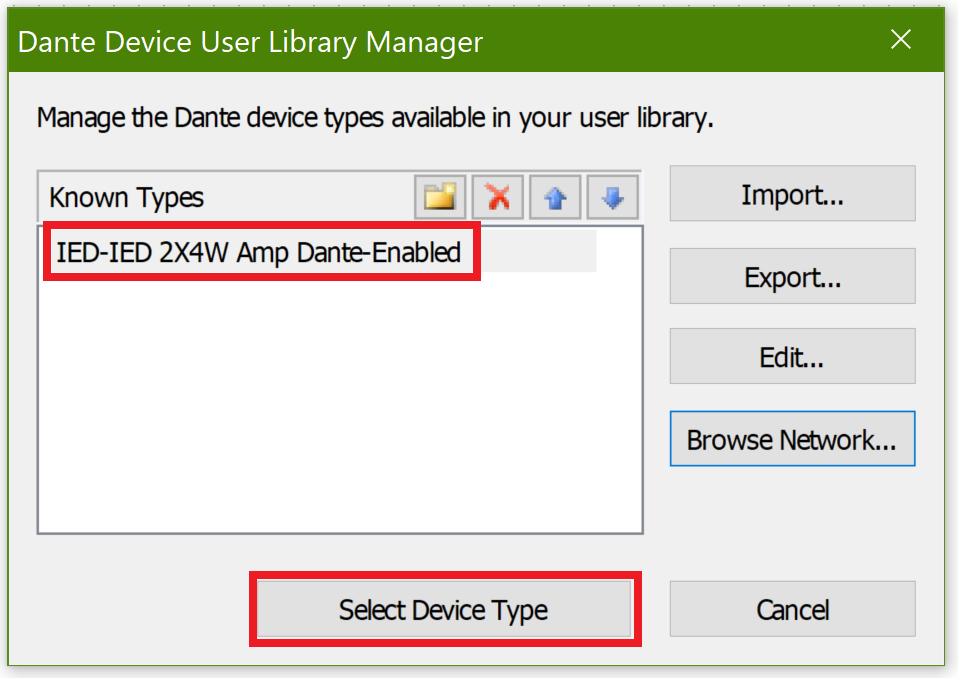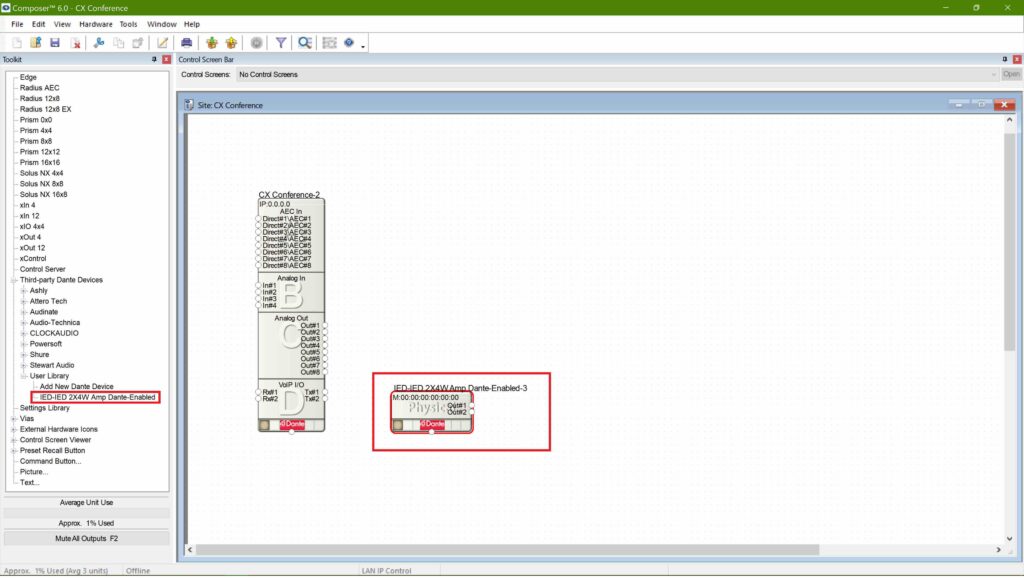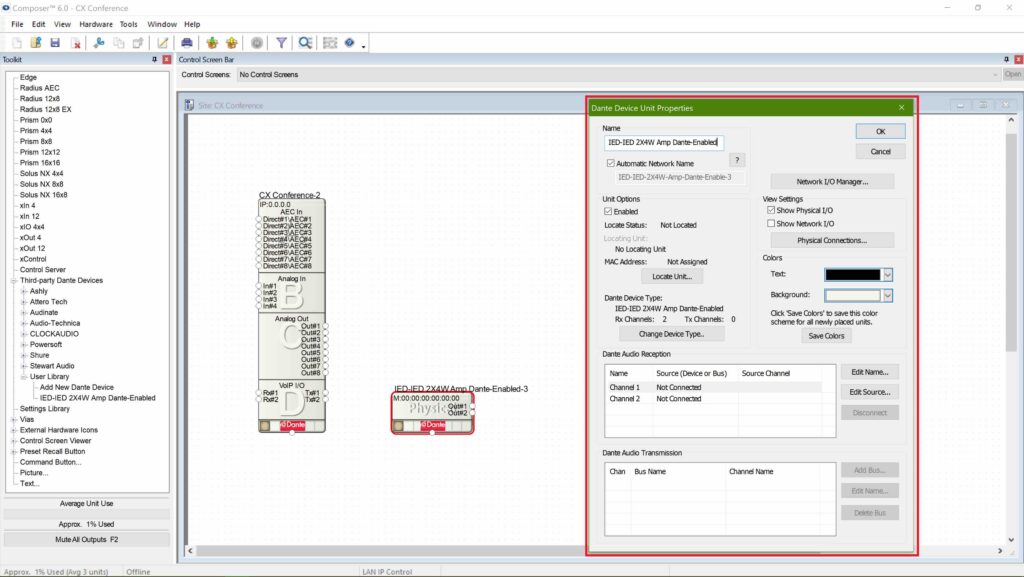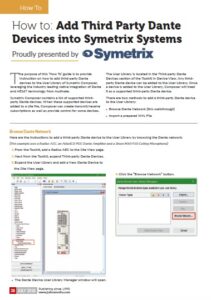News
20 Jul 2018
How To Add Third Party Dante Devices into Symetrix Systems
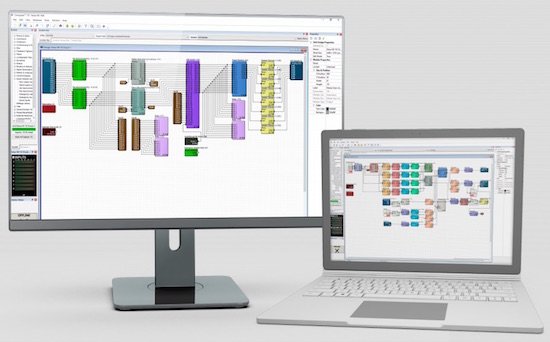
Subscribe to CX E-News
How To
How to: Add Third Party Dante Devices into Symetrix Systems
Proudly presented by

The purpose of this ‘How To’ guide is to provide instruction on how to add third-party Dante devices to the User Library of Symetrix Composer, leveraging the industry leading native integration of Dante and AES67 technology from Audinate.
Symetrix Composer contains a list of supported third-party Dante devices. When these supported devices are added to a site file, Composer can create transmit/receive subscriptions as well as provide control for some devices.
The User Library is located in the Third-party Dante Devices section of the Toolkit in Device View. Any third-party Dante device can be added to the User Library. Once a device is added to the User Library, Composer will treat it as a supported third-party Dante device.
There are two methods to add a third-party Dante device to the User Library:
» Browse Dante Network (this walkthrough)
» Import a prepared XML File
Browse Dante Network
Here are the instructions to add a third-party Dante device to the User Library by browsing the Dante network: (This example uses a Radius AEC, an AtlasIED POE Dante Amplifier and a Shure MXA910 Ceiling Microphone)
1. From the Toolkit, add a Radius AEC to the Site View page.
2. Next from the Toolkit, expand Third-party Dante Devices.
3. Expand the User Library and add a New Dante Device to the Site View page.
4. Click the “Browse Network” button.all available Dante devices on that network.
5. The Locate Hardware window will open and display
6. Select the desired Dante device, then click the “Select Hardware Unit” button.
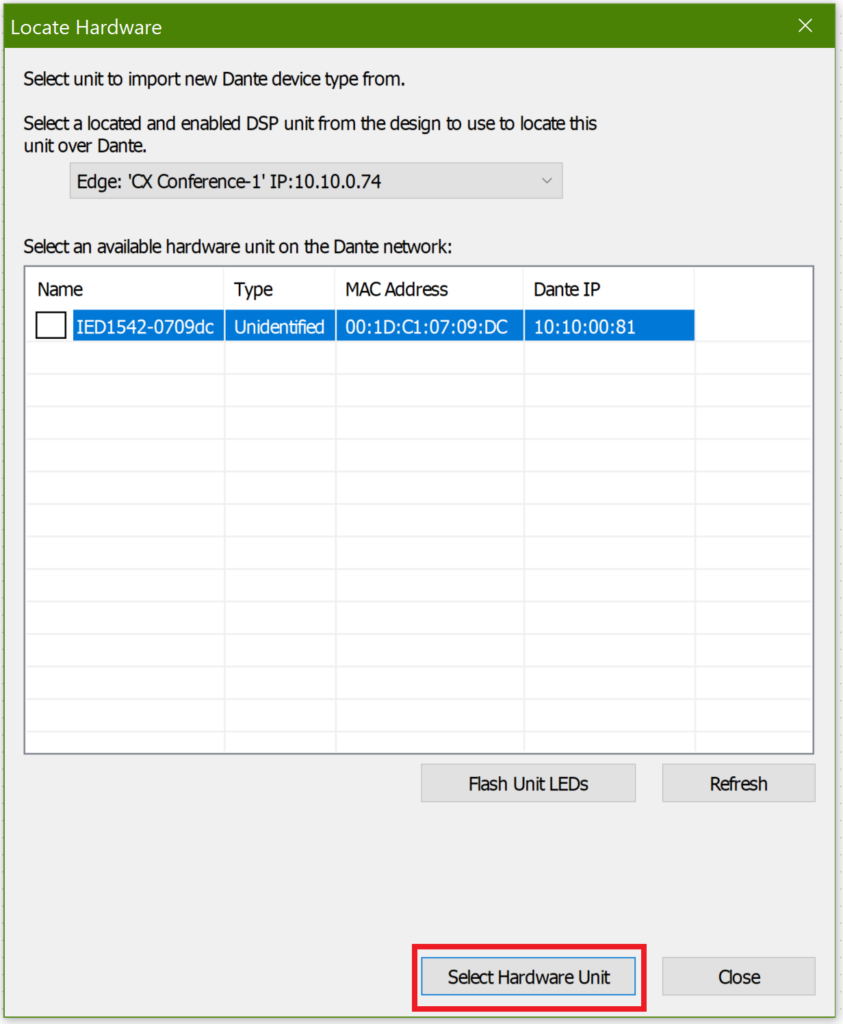
7. The Dante Device User Library Manager will now list that Dante device. Select the desired Dante device and click the “Select Device Type” button. This will add the device to the site view page.
8. You can also add pre loaded 3rd Party elements, like the Shure MXA910 Ceiling Microphone System which in this case allows a far greater interaction with the 3rd party device including launching its proprietary software.
9. Once added to the library, these devices are available to add to any site file for audio routing and management. Open the Design View page by double-clicking the Radius AEC.
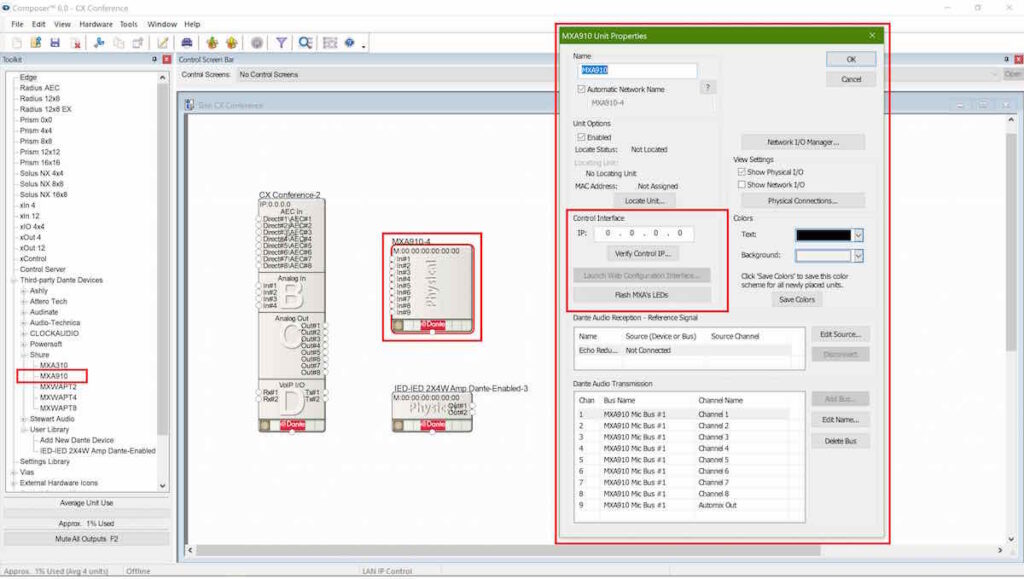
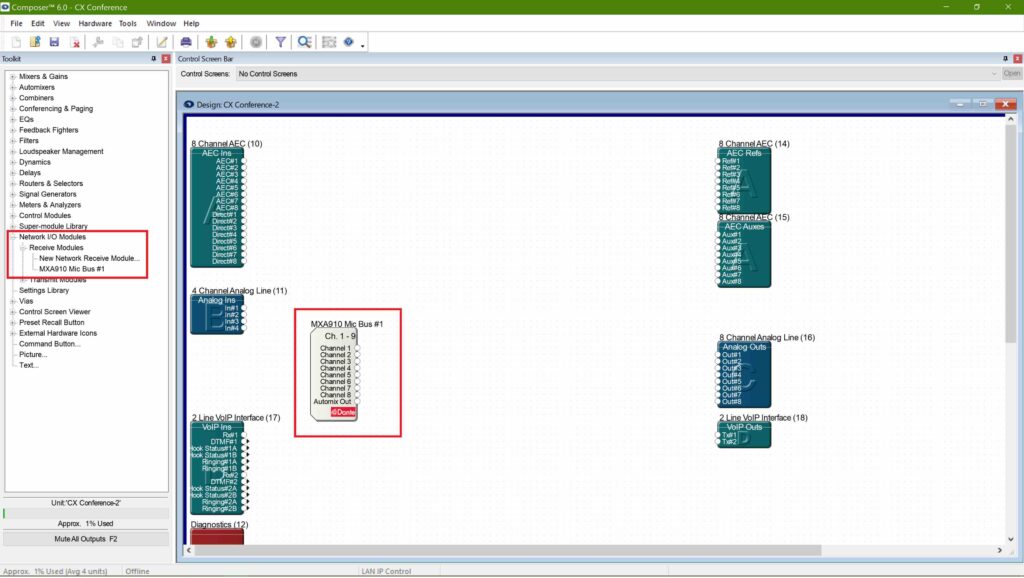
This article first appeared in the print edition of CX Magazine July 2018 pp.38-41. CX Magazine is Australia and New Zealand’s only publication dedicated to entertainment technology news and issues. Read all editions for free or search our archive www.cxnetwork.com.au
© CX Media
Subscribe
Published monthly since 1991, our famous AV industry magazine is free for download or pay for print. Subscribers also receive CX News, our free weekly email with the latest industry news and jobs.