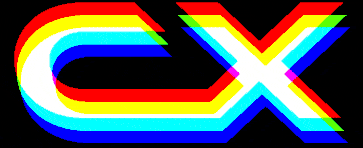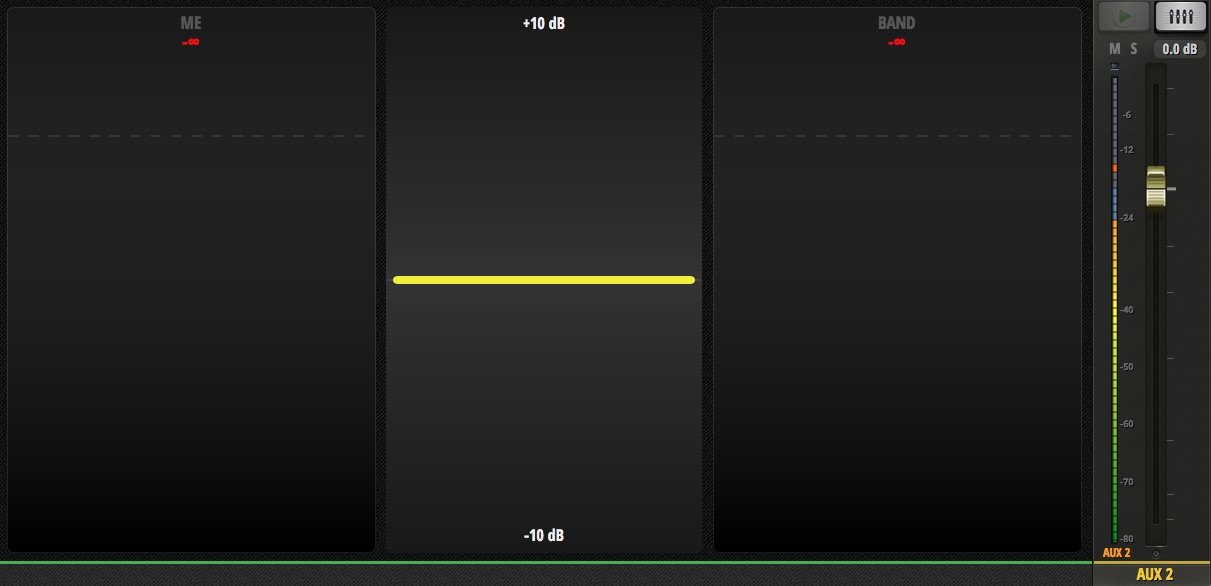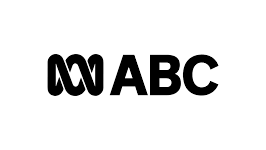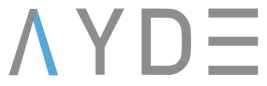News
12 Sep 2018
Soundcraft UI24R 24-Channel Digital Mixer

Subscribe to CX E-News
Road Test
Soundcraft UI24R 24-Channel Digital Mixer
by Gary Parks.
Gary Parks has worked in mangement positions with Clear-com Intercom Systems, Electro-Voice, Meyer Sound, and EDX Wireless. Gary is a freelance writer and can be reached at garycparks1@gmail.com
This tablet-based mixer is designed for relatively simple applications with modest I/O counts and no audio-over-IP. It’s an interesting approach to mixing that doesn’t require an app. The tablet connects directly to the digital interface via WiFi.
The Soundcraft Ui24R is a slick, rack-mounted, remote-controlled mixer with a full feature set.
It includes 22 analogue inputs and 10 outputs; 32×32 I/O via USB for multi-track recording; built-in Lexicon effects; DigiTech guitar amplifier simulation; dbx feedback suppression and numerous other useful features, such as automixing for managing multiple speech mics.
There are no expansion capabilities on this product, which is reasonable considering its price point. There is also no support for audio-over-IP (such as Dante), but that’s also reasonable, in my opinion. This is designed for relatively simple applications where the user does not want to sacrifice on sound quality or feature set, but where large I/O counts and future expansions are not likely warranted.
Before we dive in to the processing capabilities and sound quality, I want to discuss the use interface.
This product has no front-panel controls or display; it is entirely controlled by phone, tablet, or computer. It doesn’t require an app, because you operate using your web browser. I was sceptical about this before I got started, but it simply works. The system supports up to 10 simultaneous users, allowing each musician to manage their own in-ear mix if desired.
Starting point
You begin by joining its built-in Wifi access point. After you’re connected, you simply point your tablet’s web browser (or that of your phone or computer) to ‘ui-mixer.io’. If your device is
in landscape mode, you’ll get a reasonably straightforward mixer view. However, if you’re in portrait mode, you’ll see the “More Me” view.
This is a great, simple interface for musicians to easily manage their own in-ear mixes, and I’ll talk more about it later.
Most of the navigation is straightforward and behaves as you might expect. You scroll the display sideways to get to all of your channels, and a large “Ui” button on the top right pops open a sidebar to give mute group buttons, view filters, and tap tempo. Buttons along the top of the display allow you to switch the screen to the pre-amp adjustment view, channel detail view (with EQ and dynamics), and aux-to-faders, among others.
The meter view button on the top left does much more than just show you meters. From that page, you gain access to additional buttons to make VCA and mute group assignments, and you can also jump from there to the “More Me” view. And while a lot of the navigation was straightforward enough, there are a few things that required me to consult the manual to figure out.
For example, in order to rename a channel, you must perform a “long press” on the channel name until a menu pops up. From that menu, you can rename the channel, enable or disable stereo linking, change group membership, and recall channel presets. Double-clicking on the channel strip takes you to the meter page, although I would have expected that action to navigate to the channel detail (EQ, dynamics, etc.) screen. You double-tap on the channel name to get to the detail view, however.
Another frustrating design element is the patching system, although I understand that in version 2 of the firmware they have revamped this into something much more usable. In the version I evaluated, patching is handled in a few different places, and each of those locations had different capabilities. It took me a while to figure out where everything was.
- Tablet view (demo)
- Phone view (demo)
Channel processing is fairly robust on this mixer. As expected, there is a four-band fully-parametric EQ on each channel, as well as variable high-pass and low-pass filters. However, there is no shelving option (at least none that I could find) in the standard EQ. If you want shelving, you switch to “Easy EQ” mode. In that configuration, you get a very simplified EQ with just low shelf, one standard midrange band, and a high shelf.
Experienced users will want to stick with the standard EQ, but the lack of shelving filters could be an issue in some cases. The EQ section also includes a de-esser on every channel. This is incredibly useful, and I wish this was more common. I use de-essers a lot, and it’s nice to not need to use a plug-in or insert path to achieve it. Finally, the EQ section has an RTA view you can enable if desired.
Output busses have graphic EQ instead of parametric, and also include dbx feedback suppression (although I am generally not a fan of using feedback processors). Output busses also have compressors, and these can be sidechained (as of version 2 software) for use in ducking applications.
Recording & playback
The Ui24R has several recording and playback options built-in, all accessible via three front-panel USB jacks (each with a specific purpose). The first USB jack is intended for two-track (stereo) playback content, such as walk-in music or “stems” playback (pre-recorded music on one channel and a click track on the other, so that the band can play along in sync with additional instrumentation).
The second USB connection can do a simple two-track recording of your main mix bus, but it also supports multi-track recording and playback via a USB stick. The manual claims that you can record all 22 inputs simultaneously this way, but I kept getting recording errors on my media.
It’s certainly possible that my USB sticks are too slow to keep up with this, and that better ones would handle the task without effort, but I’m not sure I’d trust this method anyway.
The way I recommend doing a multi-track recording with this mixer is via its third front-panel USB port. This one is designed to connect to a computer so that the mixer acts as an audio interface. I had a mostly great experience with this, as it simply works without any effort. I connected the mixer to my Mac, fired up DAW software, and chose the mixer as my audio interface. That’s all there is to it.
The mixer provides 32 inputs and outputs through this USB connection (the first 10 of the sends to the computer are the main mix and aux mixes 1-8; the remaining 22 are the mixer’s actual inputs). The Ui24R makes it incredibly easy to replay your multi-track recordings (whether made via computer or USB stick) back through the mixer as a way of simulating soundcheck. You simply press one button and the multi-track recording feeds the individual mixer channels as though they had live inputs.
One caveat, though: be sure to disengage the track record enables in your DAW before doing this, otherwise you will create a feedback loop. Don’t ask me how I know.
Perhaps the most well-implemented feature on this console is the “More Me” function. This feature, accessed by turning your mobile device into portrait mode, displays only three controls: a large fader that controls the grouped level of individual artist’s own sources; another fader for all other inputs; and a third, in between the first two, that alters the balance between them with a single motion. It’s intuitive, and it makes it incredibly simple for an artist to handle most of the changes they are likely to want from their own phone.
To set it up, you simply have to tell each mobile device what to consider its “own” channels (as well as its “own” aux mix bus, on which to make the required mix adjustments). Of course, some audio engineer intervention will be required, particularly in getting an initial mix dialed in for each user. After that, though, I imagine a lot of routine in-ear mixing requests would disappear.
Final thoughts
No audio product review would be complete without talking about sound quality. The Ui24R sounds good and has reasonable noise specifications. The built-in Lexicon reverbs sound very good, although they don’t include any plate reverb options. However, these are still very nice and usable effects.
You get a total of four processors, two of which are dedicated to reverb; one is dedicated to delay; and the fourth is a “room” reverb, suitable for more ambient effects. The mic preamps sound good, and they should—they’re designed by Studer. I should note, however, that preamp gain changes create low-level audible clicks, so I don’t recommend tweaking those live if avoidable.
Overall, the audio quality throughout this mixer is very high. Minor shortcomings and user interface concerns aside, this is an impressive product, especially for the price. I particularly like the fact that it comes with a built-in Wifi access point and doesn’t require an app download to control it. I like the way it sounds, I like the Lexicon effects and, for the most part, the user interface and feature set are strong. I’d happily mix on it.
Brand: Soundcraft
Model: Ui24R
Product Info: www.soundcraft.com
Australia: www.cmi.com.au
New Zealand: www.jpro.co.nz
This article first appeared in the September 2018 edition of CX Magazine – in print and online.
CX Magazine is Australia and New Zealand’s only publication dedicated to entertainment technology news and issues. Read all editions for free or search our archive www.cxnetwork.com.au
© CX Media
Subscribe
Published monthly since 1991, our famous AV industry magazine is free for download or pay for print. Subscribers also receive CX News, our free weekly email with the latest industry news and jobs.